Manually entering waypoints on a Lowrance HDS LIVE device is a straightforward process that ensures precision and customization for your navigation needs. This guide will walk you through the steps to efficiently enter‚ manage‚ and utilize waypoints‚ helping you make the most of your GPS capabilities.

Preparing to Enter Waypoints
Before entering waypoints‚ ensure your Lowrance HDS LIVE is set to the correct coordinate system‚ such as Decimal Degrees‚ for accurate data entry. Gather all necessary waypoint information beforehand‚ including latitude‚ longitude‚ and names‚ keeping in mind the 25-character limit for waypoint names; This preparation streamlines the entry process and minimizes errors.
2.1 Understanding Coordinate Systems
Understanding coordinate systems is crucial for accurately entering waypoints on your Lowrance HDS LIVE. The device supports various formats‚ including Decimal Degrees (e.g.‚ 37.7749° N‚ 122.4194° W) and Degrees‚ Minutes‚ Seconds (e.g.‚ 37° 46′ 30″ N‚ 122° 25′ 10″ W). Decimal Degrees are often preferred for their simplicity and ease of use‚ especially when manually entering waypoints. However‚ if your data is in Degrees‚ Minutes‚ Seconds‚ you may need to convert it or adjust your device settings to match the format. Ensuring consistency between your data and device settings prevents errors and ensures precise navigation. Familiarizing yourself with these formats will streamline the waypoint entry process and enhance your overall GPS experience.
2.2 Gathering Waypoint Data
Gathering accurate waypoint data is essential before entering it into your Lowrance HDS LIVE. Waypoints can be obtained from various sources‚ such as fishing maps‚ online resources‚ or shared by fellow anglers. Ensure the data is in a compatible format‚ such as Decimal Degrees or Degrees‚ Minutes‚ Seconds. Organize the waypoints clearly‚ noting their purpose (e.g.‚ fishing spots‚ navigation markers). Double-check the coordinates for accuracy to avoid errors during entry. For shared waypoints‚ verify the source’s reliability. If using data from previous trips‚ review it for relevance. Having well-organized and accurate data simplifies the entry process and ensures reliable navigation. Always keep a backup of your waypoint data for safekeeping.

Accessing the Waypoint Menu
To access the waypoint menu on your Lowrance HDS LIVE‚ press the waypoint button located on the keypad. This action will bring up the waypoint menu‚ where you can select options such as Enter Waypoint or Search Waypoint. Use the cursor to navigate through the menu and choose the desired function. Ensure the chart panel is active‚ as the cursor placement will determine the location of your waypoint. If you’re entering manually‚ the system will prompt you to input latitude and longitude coordinates. The menu is user-friendly‚ allowing quick access to waypoint management features. Familiarizing yourself with the menu layout will streamline the process of entering and organizing waypoints efficiently.

Selecting the Entry Method
Select between Manual Entry or Cursor Placement. Manual Entry requires typing coordinates‚ while Cursor Placement uses the chart cursor to set the waypoint location automatically.
4.1 Manual Entry
Manual Entry allows you to type latitude and longitude coordinates directly into your Lowrance HDS LIVE device. Press the waypoint button once and select the desired coordinates. This method is ideal for precise location entry‚ especially when you have pre-determined coordinates. Ensure the device is set to the correct coordinate system‚ such as Decimal Degrees‚ for accurate input. Waypoints can include up to for naming‚ making it easy to identify locations. Always double-check your entries for accuracy‚ as incorrect data can lead to navigation errors. This method is reliable for creating custom waypoints without relying on cursor placement.
4.2 Cursor Placement
Cursor Placement is an intuitive method for creating waypoints on your Lowrance HDS LIVE; Activate the cursor on the chart panel and position it at the desired location. Once the cursor is active‚ pressing the waypoint button will automatically capture the coordinates. This method is particularly useful when navigating unfamiliar waters or identifying landmarks visually. Ensure the chart is zoomed in for precise placement. The cursor’s position will be saved as a new waypoint‚ streamlining the process. This feature enhances efficiency‚ especially when creating multiple waypoints in a specific area. Always verify the cursor’s location before saving to avoid errors.

Manual Entry Process
Manually entering waypoints involves activating the cursor‚ selecting coordinates‚ and naming the waypoint. Ensure precision by zooming in on the chart and verifying cursor placement before saving.
5.1 Entering Latitude
To enter the latitude‚ activate the cursor on the chart panel and position it at the desired location. Press the waypoint button once to open the entry menu. Select “Enter Latitude” and input the value using the keypad. Ensure the format matches the device’s settings‚ such as decimal degrees or degrees‚ minutes‚ and seconds. After entering‚ confirm the value to proceed to the longitude entry. Accuracy is crucial‚ so double-check the coordinates before saving. This step ensures the waypoint is placed correctly on the map‚ making navigation precise and reliable. Proper formatting and verification are essential to avoid errors during entry.
5.2 Entering Longitude
After entering the latitude‚ the next step is to input the longitude. Position the cursor on the map where you want the waypoint. Press the waypoint button to access the longitude entry field. Ensure the coordinate system is set to match your data‚ such as decimal degrees. Use the keypad to type in the longitude value‚ carefully checking each digit for accuracy. Once entered‚ review the value to confirm it matches your desired location.Press “OK” to save the longitude and complete the waypoint entry. This step ensures the waypoint’s accuracy and proper placement on the map. Double-checking the longitude is crucial for precise navigation and to avoid errors in your GPS data.
5.3 Naming the Waypoint
After entering the latitude and longitude‚ you’ll have the opportunity to name your waypoint. This step is crucial for easy identification later. Use the keypad to type a descriptive name‚ keeping it concise yet meaningful. The Lowrance HDS LIVE allows up to for waypoint names‚ so choose a name that clearly indicates the location’s purpose or feature. For example‚ “BoatRamp” or “DeepCove.” Once you’ve entered the name‚ review it for accuracy and press “OK” to save. A well-chosen name ensures quick recognition when navigating or reviewing your waypoints. This step completes the manual entry process‚ and your waypoint is now ready for use.
5.4 Saving the Waypoint
Once you’ve entered the latitude‚ longitude‚ and name of your waypoint‚ the final step is to save it. Review all the details to ensure accuracy. On your Lowrance HDS LIVE‚ press the “Save” or “OK” button to confirm. The device will store the waypoint in your list‚ making it available for future navigation. After saving‚ the waypoint will appear in your waypoint list‚ and you can navigate to it or manage it later. This process completes the manual entry workflow‚ ensuring your waypoint is properly recorded and ready for use. Always verify that the waypoint has been successfully saved before exiting the menu.

Organizing Your Waypoints
Organizing waypoints on your Lowrance HDS LIVE ensures easy access and efficient navigation. Use folders to group waypoints by location or purpose‚ and sort them for quick retrieval.
6.1 Creating Waypoint Folders
Creating waypoint folders on your Lowrance HDS LIVE helps organize your navigation data efficiently. To create a folder‚ access the waypoint menu and select the “New Folder” option. Name your folder with up to ‚ ensuring it reflects the location or purpose of the waypoints it will contain. This feature allows you to group waypoints by specific regions‚ events‚ or categories‚ making them easier to manage and retrieve. Organized folders enhance your navigation experience by reducing clutter and streamlining access to frequently used waypoints. Additionally‚ folders can be renamed or deleted as needed‚ providing flexibility for your evolving navigation requirements. This step ensures your waypoints remain tidy and easily accessible for future use.
6.2 Managing Multiple Waypoints
Managing multiple waypoints on your Lowrance HDS LIVE ensures efficient navigation and reduces clutter. After creating folders‚ you can easily sort and store waypoints within them‚ keeping your data organized. The device allows you to manage hundreds of waypoints‚ making it ideal for extensive mapping projects. Use the waypoint list to view‚ edit‚ or delete entries as needed. You can also search for specific waypoints by name‚ eliminating the need to scroll through long lists manually. This feature enhances productivity‚ especially when working with large datasets. Regularly reviewing and updating your waypoints helps maintain accuracy and relevance. By organizing and managing your waypoints effectively‚ you can navigate with confidence and precision‚ ensuring your GPS experience remains seamless and efficient.
Viewing and Verifying Waypoints
After entering waypoints‚ it’s crucial to view and verify them for accuracy. Access the waypoint list through the menu‚ where you can scroll or search by name to locate specific points. Check each waypoint’s details‚ including coordinates and any additional notes‚ to ensure correctness. Visual verification on the chart panel allows you to see waypoints in context‚ helping you confirm their positions relative to your location. This step ensures that all manually entered waypoints are accurate and reliable‚ preventing navigation errors. Regular verification maintains data integrity and supports seamless navigation experiences.

Editing Waypoints
Editing waypoints allows you to correct or update coordinates and names. Access the waypoint list‚ select the desired waypoint‚ and modify its details for accuracy and efficiency.
8.1 Renaming a Waypoint
To rename a waypoint on your Lowrance HDS LIVE‚ navigate to the waypoint list. Select the waypoint you wish to rename and choose the edit option. Type the new name‚ up to ‚ and save your changes. This helps maintain clarity and organization for future reference.
8.2 Adjusting Waypoint Coordinates
To adjust waypoint coordinates on your Lowrance HDS LIVE‚ select the waypoint from the list and choose the edit option. Enter the new latitude and longitude values‚ ensuring accuracy for precise navigation. Save your changes to update the waypoint’s location. This feature is useful for correcting errors or refining positions based on new data. Always double-check the coordinates before saving to avoid navigation issues. The device supports various formats‚ such as decimal degrees or degrees‚ minutes‚ and seconds‚ making it versatile for different users’ preferences. Accurate coordinates are essential for reliable navigation‚ so take your time when adjusting them.
8.3 Deleting Unnecessary Waypoints
To delete unnecessary waypoints on your Lowrance HDS LIVE‚ navigate to the waypoint list and select the specific waypoint you wish to remove. Use the device’s menu options to access the delete function. Confirm the deletion to ensure the waypoint is permanently removed from your list. Regularly reviewing and cleaning up your waypoints helps maintain organization and reduces clutter. Be cautious when deleting waypoints‚ as this action is irreversible. If you accidentally delete a waypoint‚ you may need to re-enter it manually. Keeping your waypoint list updated ensures efficient navigation and avoids confusion. Always double-check the waypoint’s name and coordinates before deleting to confirm it is no longer needed.

Navigating to Your Waypoints
Navigating to your waypoints on the Lowrance HDS LIVE is a seamless process that ensures you reach your desired locations efficiently. Once waypoints are saved‚ you can select the “Go To” option from the waypoint menu to activate navigation. The device will display the distance‚ direction‚ and estimated time of arrival (ETA) to the selected waypoint. Use the chart plotter to visually track your progress‚ or rely on voice and on-screen prompts for guidance. For added convenience‚ you can also use the cursor to select a waypoint directly from the map. The Lowrance HDS LIVE provides real-time updates‚ ensuring accurate navigation even in dynamic environments. This feature is essential for anglers‚ boaters‚ and outdoor enthusiasts who rely on precise location tracking.

Tips for Maximum Efficiency
To maximize efficiency when manually entering waypoints on your Lowrance HDS LIVE‚ organize your waypoints into folders for quick access. Use the cursor placement feature to directly mark locations on the map‚ saving time and reducing errors. When entering coordinates‚ consider using default names and editing them later to streamline the process. Additionally‚ ensure your device is set to the correct coordinate system before starting to avoid rework. For multiple waypoints‚ use the trail or route features to create a seamless navigation path. Finally‚ leverage the device’s built-in search function to quickly locate and manage waypoints‚ especially when working with large lists. These tips will help you save time and enhance your overall navigation experience.
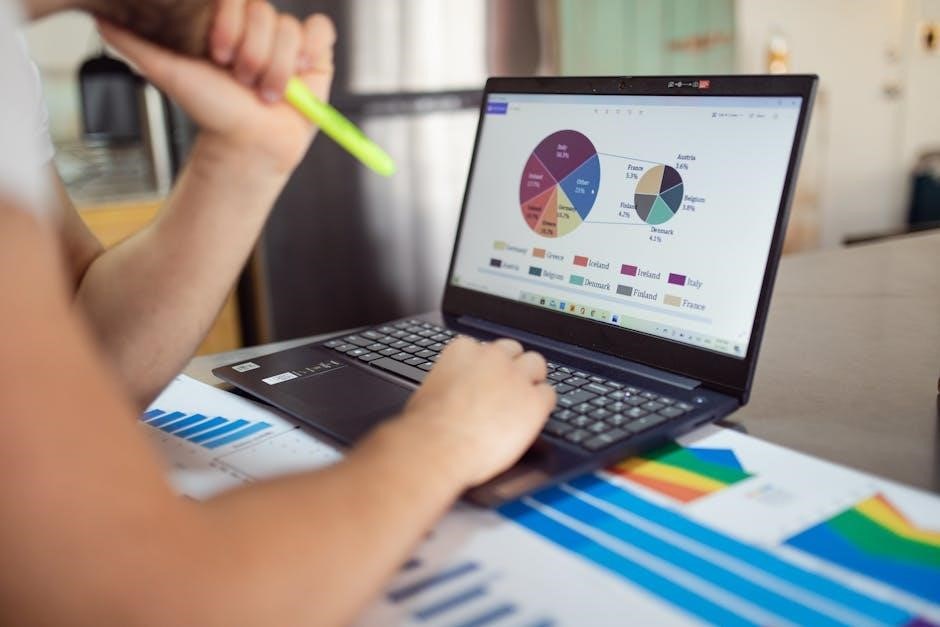
Troubleshooting Common Issues
When manually entering waypoints on your Lowrance HDS LIVE‚ common issues may arise. Ensure your device is set to the correct coordinate system (e.g.‚ Decimal Degrees) to avoid entry errors. Typos in latitude or longitude can lead to incorrect waypoint placement‚ so double-check your entries. If waypoints fail to save‚ confirm you have not exceeded the 25-character limit for names. Additionally‚ verify that your waypoint list is not full‚ as this can prevent new entries. If waypoints appear misplaced‚ ensure the map is zoomed in appropriately. Organizing waypoints into folders can also help manage large lists and prevent clutter. By addressing these issues promptly‚ you can ensure accurate and efficient waypoint entry for reliable navigation.
Manually entering waypoints on your Lowrance HDS LIVE is a valuable skill for precise navigation. By following the steps outlined in this guide‚ you can efficiently input‚ organize‚ and manage waypoints to enhance your fishing or boating experience. Always ensure accuracy when entering coordinates and use descriptive names to avoid confusion. Regularly organizing waypoints into folders and reviewing them helps maintain clarity. Troubleshooting common issues‚ such as incorrect coordinate formats or typos‚ ensures your waypoints are reliable. With practice‚ you’ll master this process‚ making your time on the water more productive and enjoyable. Remember to explore additional features‚ such as routes and trails‚ to maximize your device’s capabilities and streamline your navigation workflow.
